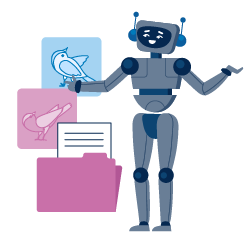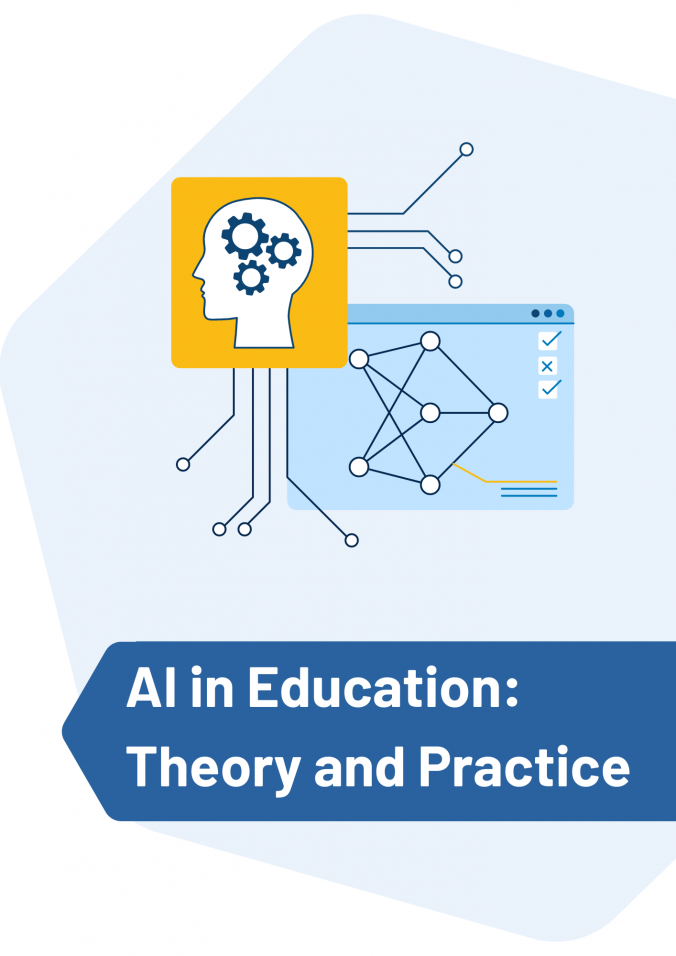STEM Resources 4.0
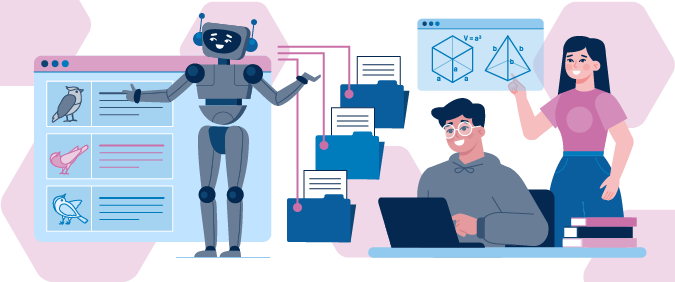
Overview
Overview
Keywords: STEAM, coding, machine learning, artificial intelligence, PictoBlox
Subjects: Sciences, chemistry, biology, mathematics, ICT
Other disciplines: Coding
Age group: 12–16
Required knowledge/skills: Teachers and students should have some experience with visual programming languages (Scratch, mBlock, PictoBlox, or other).
Time frame: 4–8 lessons (50 minutes each) per activity
Required materials/hardware/software/online services and tools:
- PictoBlox: PictoBlox is a visual language programming software based on Scratch 3. It can be downloaded from this page.
- Computer with internet connection
- Webcam
- For activity 1: universal indicator strips/colour cards
- For activity 3: 3D printer or crafting materials, Tinkercad application
Author: Paulo Torcato (Portugal)
STEAM education is a pedagogical approach that integrates the disciplines of science, technology, engineering, arts, and maths. This approach aims to prepare students for the challenges of the 21st century, which require critical thinking skills, problem-solving and creativity. In today’s context, this is even more important, given that the world is becoming increasingly technological and globalised, and the demands of the labour market are constantly changing and being updated. The creation of digital educational resources will equip students with skills that will have a direct impact on their academic and subsequent professional success.
The activities implemented use active teaching/learning methodologies – in this case, inquiry-based learning and pair programming – that integrate and articulate different subjects. The student is placed at the centre of the process and, as opposed to a more traditional model in which the student is merely a recipient of knowledge, encouraged to take a leading role in their learning and development of essential skills for future success.
At the same time, the activities foster a love of programming and help students to understand how they can use artificial intelligence and how machine learning works (training, testing and improving models). The whole process can easily be adapted to any subject and content.
Chemistry activity: The Colour of Knowledge
Divide the class into groups of two. Each group should work on a computer with internet access, a webcam and the PictoBlox software installed.
After explaining the activity, showing the PictoBlox programming environment and reminding students of some Scratch programming commands, the teacher distributes coloured cards (you can download sample files from this folder) and presents the research question:
- Can you find a substance with a pH value corresponding to each of the values on the scale?
The students then research the question and proceed to training a machine learning model in order to create their own digital educational resource about pH.
Phase 1: Research and image collection
- Each group has to search in order to find a substance that has a pH corresponding to each of the values on the scale (a total of 15);
- once they've found what they're looking for, the students should search for an image of the substance and save the source.
Phase 2: Training the machine learning model in PictoBlox
- Each group accesses the PictoBlox software, opens a new project and adds the Machine Learning extension (see screenshots below).
- Using the webcam functionality, the groups capture the colour card in real time and train a machine learning model that associates colours with pH values.
- Suggestion: Use a minimum of 25 images of each card.
Phase 3: Creating the educational resource
- Each group creates a program which, based on the colour captured, should indicate the corresponding pH, the type of solution, and suggest the name of the substance that has that pH.
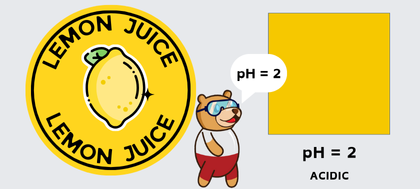
Note:
- The program should be tested with several samples and, if necessary, the machine learning model should be improved.
- Each group can add functionalities to their program if they wish.
- After completing the activity, each group writes a report on their project and presents it to the class.
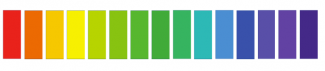
Biology activity: Adventure in the Local Ecosystem
Divide the class into groups of two. Each group should work on a computer with internet access, a webcam and the PictoBlox software installed.
After the teacher has explained the activity, each group chooses three animals from the area and focusses on the research question:
- If the animals had an ID card, what information would it contain?
The students then research characteristics of the selected animals and proceed to training a machine learning model in order to create their own digital educational resource about animals.
A coding example for classifying pictures of dogs and cats in PictoBlox can be viewed and run by opening this tutorial in PictoBlox.
Phase 1: Research and image collection
- Each group has to do research about three animals from the area where they live and draw up an ID card for each animal, which should include all the characteristics they have researched.
- For each animal, images have to be found and saved to the computer.
- The students should prepare 5 multiple choice questions on each of the chosen animals.
Phase 2: Training the machine learning model
- Each group accesses the PictoBlox software, opens a new project and adds the Machine Learning and Text to Speech extensions.
- The students use the Machine Learning Environment functionality to train the model based on the images saved in Phase 1.
- They will create three categories (classes), each associated with an animal, and upload the images (see screenshot below).
- Suggestion: Use a minimum of 25 images of each animal.
Phase 3: Creating the educational resource
- The students draw up a program which, based on the image that appears in the scenario, must indicate the name of the corresponding animal and some of its characteristics. Using the text-to-speech function, the actor of the program should announce the identified animal.
- The program should be presented with 3 images of each of the animals studied.
Note:
- The program should be tested with several samples and, if necessary, the machine learning model should be improved.
- Each group can add functionalities to their program if they wish. For instance, the classification of the animal images uploaded to PictoBlox can be followed by a quiz using the prepared multiple choice questions.
- After completing the activity, each group writes a report on their project and presents it to the class.
This video tutorial demonstrates the training, programming and testing steps in PictoBlox:
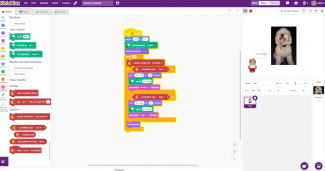
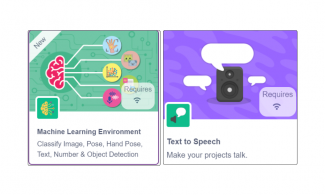
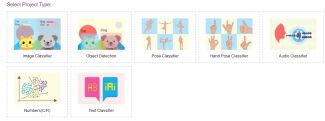
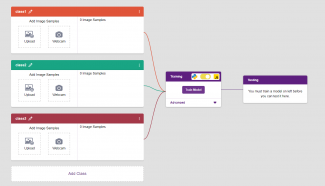
Maths activity: Magic Geometry – Discover the Secrets of Solids
Divide the class into groups of two. Each group should work on a computer with internet access, a webcam and the PictoBlox software installed.
The teacher explains the activity and presents the research question:
- Can you identify geometric solids and calculate their volume and total surface area?
Each group has to choose three geometric solids, which should include at least one of the following: cone, sphere, or cylinder. The students then research the question. After producing their own solids with a 3D printer or crafting materials, they proceed to training a machine learning model in order to create their own digital educational resource.
Phase 1: Research
- Each group has to research three geometric solids and, for each of them, learn how to calculate the volume and total surface area.
Phase 2: Printing or crafting 3D objects
- Students access Tinkercad, create a new 3D project and add three solids of their choice.
- They have to resize each one so that it is approximately 5 cm high. At the end, they should save the project and export it to a stl file.
- Use a 3D printer to print the project.
- Alternatively, you can consider crafting the objects with modelling clay and/or recyclable materials such as cardboard or packaging material.
Phase 3: Training the machine learning model
- Each group accesses the PictoBlox software, opens a new project and adds the Machine Learning and Text to Speech extensions.
- Students use the webcam functionality to capture the printed or crafted object in real time and train a machine learning model with images of the solids.
- They will create three categories, each associated with a solid, and upload the images.
- Suggestion: Use a minimum of 50 images of each solid.
Phase 4: Creating the educational resource
- The students create a program which, based on the captured solid, should indicate the corresponding name as well as the formulas for calculating the volume and the total surface area. Using the text-to-speech function, the actor of the program should announce the identified solid.
Note:
- The program should be tested with several samples and, if necessary, the machine learning model should be improved.
- Each group can add functionalities to their program if they wish. For example, in a next step, the user of the resource could be invited to enter data and watch a demonstration of the calculation of the volume and total surface area of the chosen geometric solid.
- After completing the activity, each group writes a report on their project and presents it to the class.
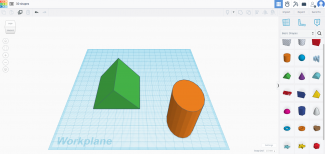
Evaluation of the activities
Throughout the course of the activities, there will be direct observation by the teacher of the students' performance in the classroom, as well as the dynamics within each group and the involvement of each of its members in carrying out the activity.
The programming part, given its specific nature, will have a formative assessment component throughout the program development phase. This is a phase in which errors play a key role in regulating students. Detecting and correcting errors in the program will be the regulator of their learning and the success of their project.
Rubrics can be used for:
- the process of researching, collecting and producing the elements needed to create the program;
- the final product and the performance of the students throughout the creation of the program.
Editable templates for rubrics evaluation grids can be downloaded from this folder. Each student will carry out a self-evaluation and evaluate the group colleague.
Conclusion
The proposed activities promote interconnection, computational thinking, programming, and the various subjects of the secondary school curriculum. By using active methodologies, the project encourages practical, project-based learning, allowing students to apply what they learn to real-world contexts. It awakens students' curiosity and interest in exploring the world around them, questioning and investigating. At the same time, it promotes an understanding of digital technologies and their application in various disciplines, enabling students to use digital tools effectively.
Students are usually consumers. They work with applications that have already been built. Since one of the objectives of the activities is to build a program, we are turning students into creators. We now have applications from students for students.
Essential transversal learning facilitated by this project includes:
- Carrying out research framed by problem questions and supported by work guides, with progressive autonomy
- Selecting and organising information from different sources in an increasingly autonomous way, valuing the use of digital technologies and integrating previous knowledge to build new knowledge
- Collecting data and opinions to analyse the issues under study
- Knowing how to work in a group, playing different roles, respecting and listening to everyone in the group
- Developing and mobilising computational thinking
The activities were designed to be easily replicable for any topic or content. It will therefore be easy to use any Science on Stage project, choose a topic and implement the activity.
Colour cards for pH values: download folder
Sample PictoBlox project for classifying dogs and cats: download file
Editable Rubrics for evalation: download folder
Share this page